Gain certainty over your costs
Cost blow outs on infrastructure projects pose significant risks to the infrastructure planning process. When early stage cost estimates are too low, it can often result in poor decisions, such as going ahead with a project based on inaccurate information, or over investing in one project relative to other priorities.
Streamline your day-to-day tasks and estimate with confidence
Backed by over 30 years of track record, our cost estimating module helps deliver cost certainty across the asset life cycle through its flexible estimating methodologies, a comprehensive and rigorous cost build including base estimate, risk, inflation and any unscheduled adjustments, and automated workflows to manage your cost estimating process.
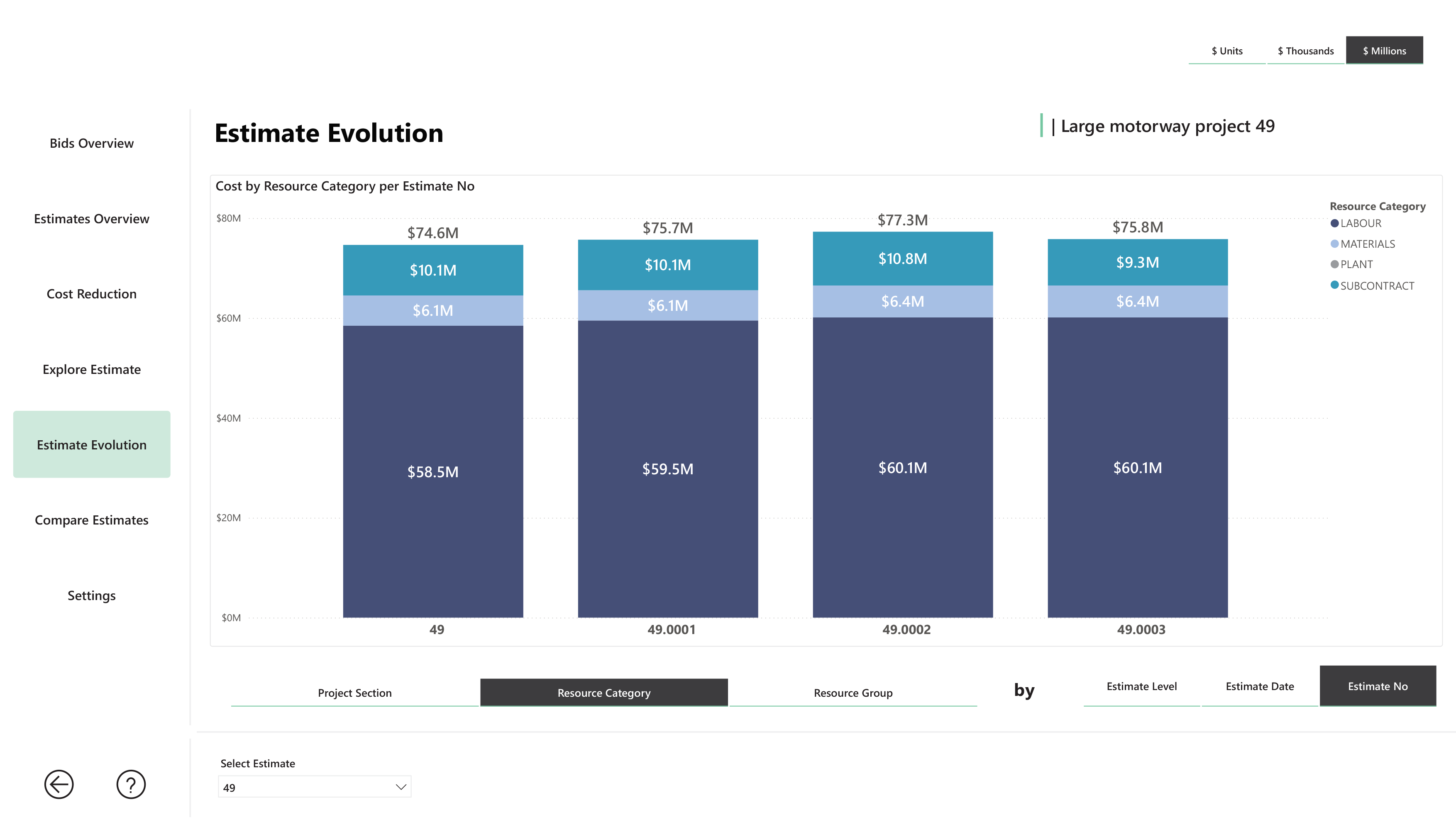
Industry leading solution
Our solutions are deployed by asset owners and contractors on the largest global infrastructure projects, with a particular focus across the water, roads, rail and energy domains.
Aligned with the ‘build once, use often’ strategy of data management, our library database eliminates rework, maximises productivity and captures knowledge for future use.
Featuring flexible estimating methods, use our solution across all stages and types of infrastructure projects to achieve consistent and accurate results.
Our easy to use cloud based solution enables you to estimate cost within one platform, allowing you to not only estimate more accurately but collaborate securely across your organisation and supply chain.
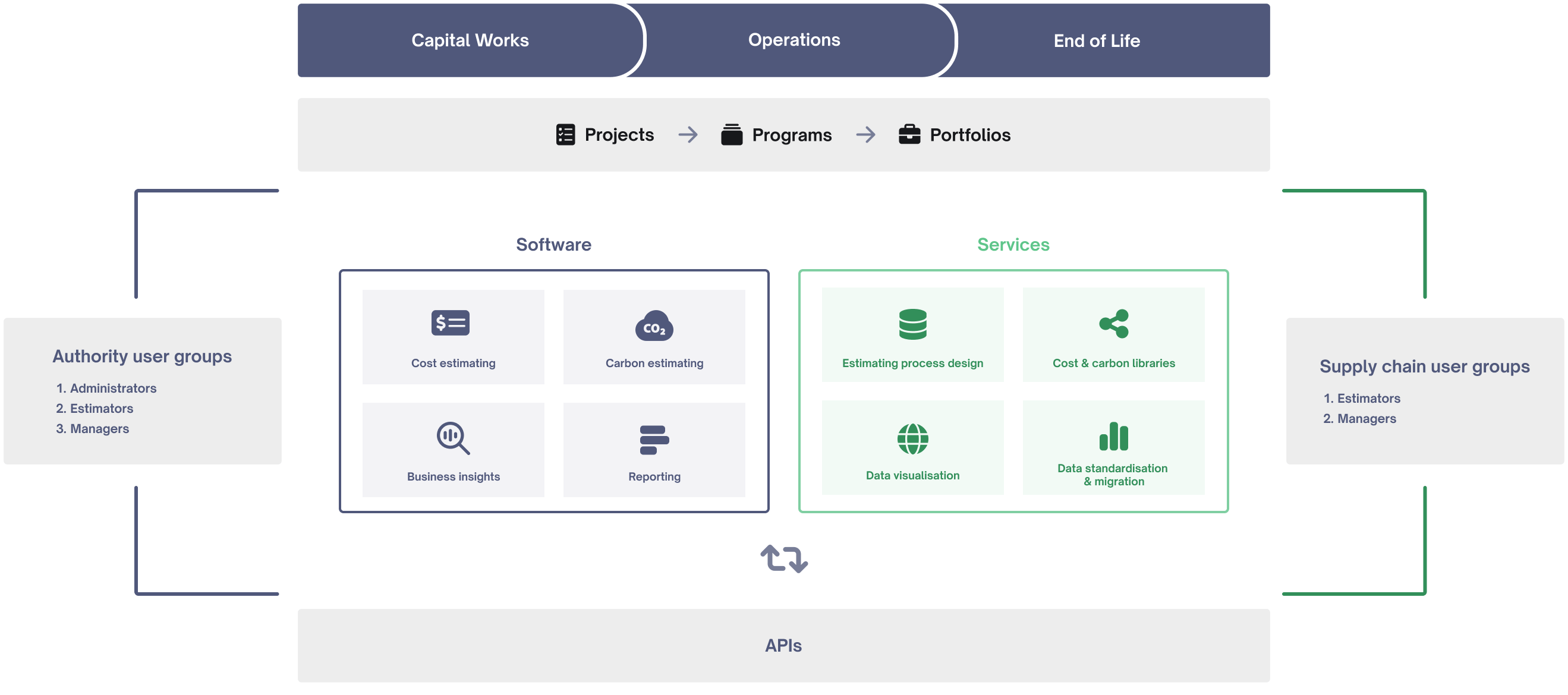
Supporting key estimating methodologies
Benchmark Estimating supports different estimating methodologies, so you can tailor your workflows.
Our cost estimating solutions is built on and supports the use of First Principles Estimating, which is about having accurate knowledge of the direct costs of the resources required to complete a project. Direct cost resources include plant, labour, materials and subcontractors.
This method of estimating is regarded as best practice throughout the world. It can be used to price all types of projects no matter the size of the job, the industry you are in or the stage in the lifecycle of the project (i.e. strategic, concept, detailed).
When estimating a project it is common practice to break it down into a schedule of items or a bill of quantities. When using first principles estimating, the cost of each Item in the schedule is based on a first principles buildup - where every item has the appropriate labour, materials, sub-contractor and plant allowances to construct the item of work with adjustments made to suit any unique aspects of the site (such as difficult access or ground conditions).
Our solution has the flexibility to support Top-Down Estimating and parametric cost modelling, often used for creating order of magnitude estimates at an early stage of the project where limited design information is available.
The benefit of this to improve the coverage and confidence of early stage estimates using simple or complex parametric cost models and historical cost data captured in the platform, which enables more robust estimates to be produced quickly at early design stages and for strategic estimates and program shaping.
Digital Estimating is the process of interacting directly with a 3D drawing to dynamically quantify measurements for estimates. This process uses Benchmark Estimating to calculate project costs and allows you to generate fast and reliable estimates, even in early project stages.
These quantities can be used for immediate pricing instead of compiling a bill of quantities later. Automated extraction of exact quantities from the BIM model eliminates the need for manual take-off.
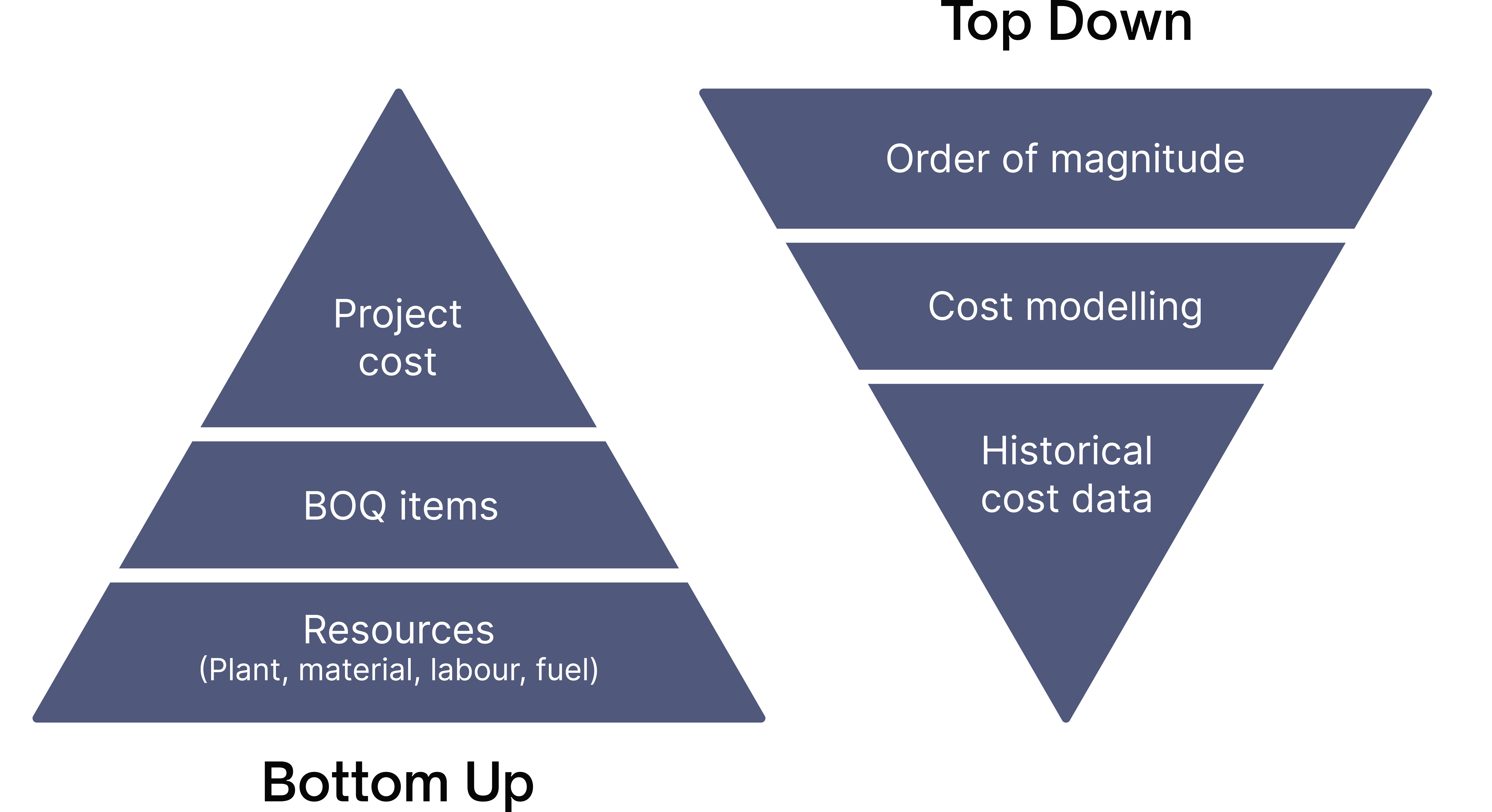
Powerful features. Powerful benefits
Comprehensive coverage of all your costs
Benchmark Estimating covers your base estimate, risk and opportunity assessment and cash flow and inflation. The solution also covers all project life cycles from construction operations and maintenance, renewals and end of life.
Simultaneous cost and carbon estimating
Efficiently optimise processes by seamlessly integrating with the carbon estimating module. Utilise existing data structures and practices for streamlined carbon management implementation.
Automated workflows to support estimating processes
Configure your estimating process and workflows with powerful dashboards for management of the estimating process.
Enhanced security and access control
Configure diverse user permissions, including external parties, ensuring robust and flexible security settings. Safely and securely engage the supply chain with Benchmark Estimating solution.
Supports flexible cost estimating methodologies
Create highly accurate, detailed and bottom-up estimates using first principles estimating. Also supports top down estimating using configurable set of key parameters.
Tailored data structures across your organisation
Flexibility to tailor individual data structures across a hierarchy to provide data insights at portfolio, program and project level.
Single platform covering your supply chain
Unlock your entire estimating eco-system with one unified platform linking your organisation to your supply chain.
Test scenarios using comparator tool
Compare multiple estimates for selection of best value schemes, scenario analysis, assessment of change, evolution of estimates and cost benchmarking.
Three point estimating
Gain a clear and accurate understanding of potential price variations using three-point estimating techniques and Monte Carlo simulation. Ideal for authorities managing large, complex capital works projects and programs.


